Now you can jailbreak and unlock both iPhone with firmware 4.0! This method is simpler and faster, and left before the jailbreak with PwnageTool but is a little confusing that with which I will explain below.
NOTE: If after updating your iphone can not activate either because you can not put a sim from the company or you have no sim activator (the setting can be found on ebay "iphone activator card) then you should act with PwnageTool.
STEP 1: I conectáis internet through your wifi or 3G connection.
STEP 2: In your browser iphone you put the address: www.jailbreakme.com and deslizáis the bar to do the jailbreak ("slide to unlock"). Wait a while and there you will have Jailbreak!
IMPORTANT! Update all Cydia updates as some are essential so that you can send MMS, fix the Face Time, etc.
STEP 3: Go to "Manage" (tab below) then Sources and hit edit (top left). Now there it will leave you "add", chop and enter the following address: http://repo666.ultrasn0w.com (is a zero, not an "o"). We accept and expect to end of the process.
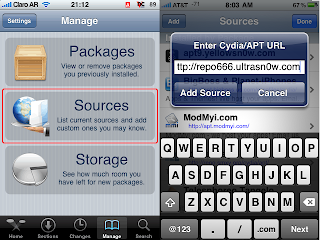
STEP 4: Once finished, we give a device reboot. We will restart the iphone and once we initiate and put any SIM card. And be free again!